Unlocking Time: Mastering Time Calculation in Excel
In today's fast-paced world, time is our most valuable asset. Whether you're tracking project timelines, managing employee hours, or simply trying to organize your day, understanding how to effectively manage and calculate time is paramount. This is especially true when working with data in a spreadsheet program like Microsoft Excel, a ubiquitous tool for both personal and professional use. One common challenge users face is how to accurately calculate the total time spent on tasks, projects, or shifts. This is where mastering the art of time calculation in Excel becomes invaluable.
At its core, Excel views time as a numerical fraction of a day. This means that 12 hours is represented as 0.5 (half a day), 6 hours as 0.25 (a quarter of a day), and so on. This fractional representation might seem unusual at first, but it's the key to unlocking Excel's powerful time calculation capabilities.
The importance of accurate time calculation in Excel cannot be overstated. For businesses, it forms the backbone of payroll systems, project management tools, and resource allocation strategies. Inaccurate time tracking can lead to payroll discrepancies, project delays, and ultimately, financial losses. On a personal level, mastering Excel's time calculation features can help individuals better manage their time, track their progress on personal projects, and make more informed decisions about how they allocate their time.
One of the primary issues users encounter when working with time in Excel is formatting. Excel offers a variety of time formats, and choosing the correct format for your data is crucial for accurate calculations. Another common pitfall is handling time durations that exceed 24 hours. Simply adding time values that sum to more than 24 hours will not display the correct total unless the cell formatting is adjusted to accommodate this.
Despite these potential hurdles, Excel provides a range of tools and functions specifically designed to simplify time calculation. By understanding these tools and their nuances, you can transform Excel into a powerful time management ally.
Advantages and Disadvantages of Excel Time Calculation
| Advantages | Disadvantages |
|---|---|
Widely accessible tool | Can be complex for beginners |
Powerful built-in functions | Potential for formatting errors |
Automates complex calculations | Requires understanding of Excel's time logic |
While this article provides a foundational understanding of time calculation in Excel, there's always more to explore. Numerous online resources, tutorials, and forums delve into advanced time calculation techniques, custom formatting options, and complex formula combinations.
Mastering Excel's time calculation capabilities is an investment that pays dividends in both efficiency and accuracy. By understanding the intricacies of time representation in Excel and leveraging the program's built-in functions, you can unlock new levels of productivity and gain valuable insights from your data. So, dive in, experiment, and let Excel become your trusted partner in navigating the ever-important dimension of time.
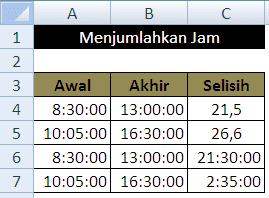
cara menjumlahkan total jam di excel | Kennecott Land

cara menjumlahkan total jam di excel | Kennecott Land

cara menjumlahkan total jam di excel | Kennecott Land

cara menjumlahkan total jam di excel | Kennecott Land

cara menjumlahkan total jam di excel | Kennecott Land

cara menjumlahkan total jam di excel | Kennecott Land

cara menjumlahkan total jam di excel | Kennecott Land
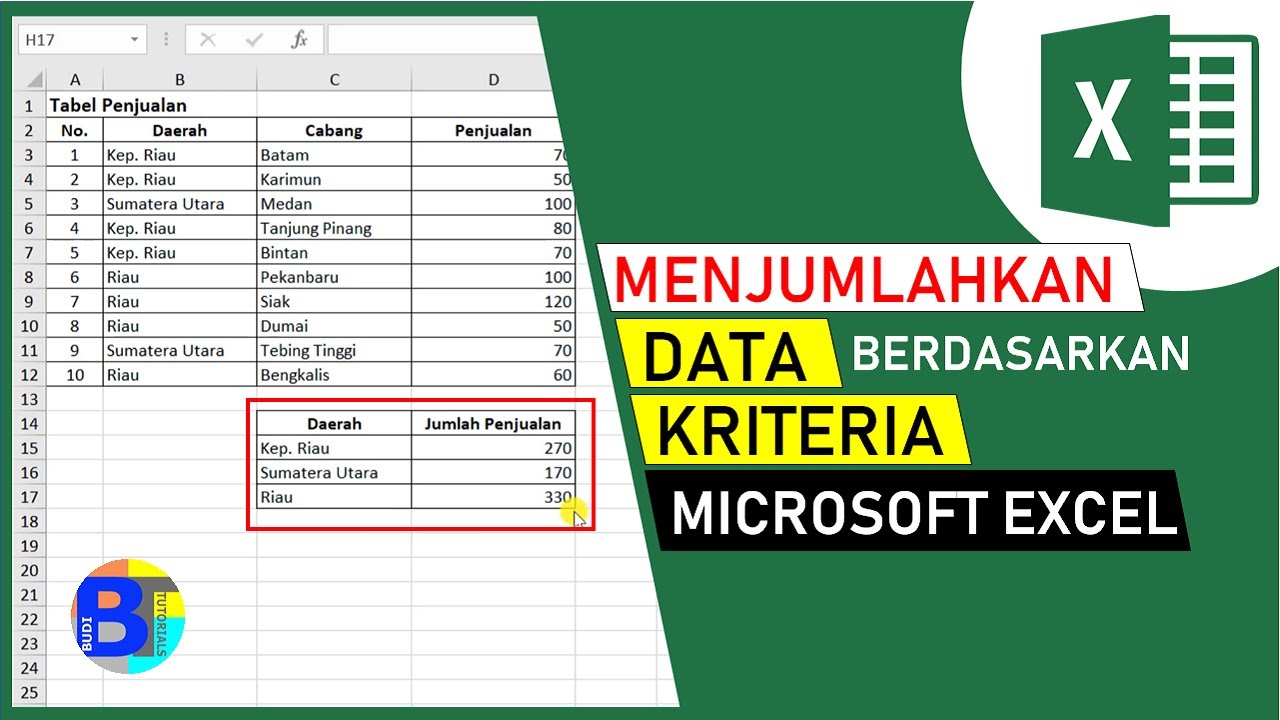
cara menjumlahkan total jam di excel | Kennecott Land

cara menjumlahkan total jam di excel | Kennecott Land
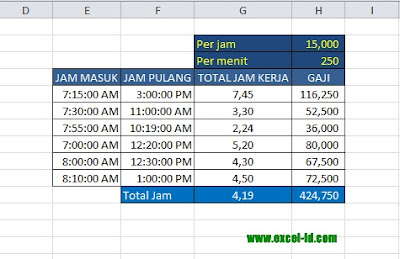
cara menjumlahkan total jam di excel | Kennecott Land

cara menjumlahkan total jam di excel | Kennecott Land

cara menjumlahkan total jam di excel | Kennecott Land
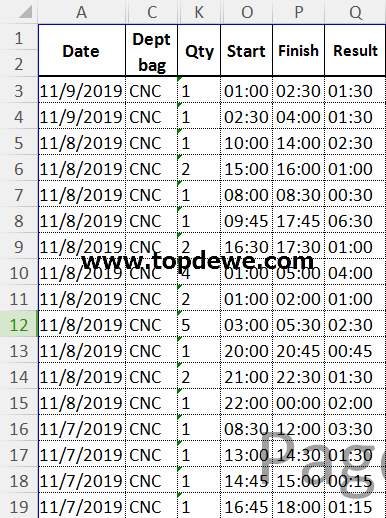
cara menjumlahkan total jam di excel | Kennecott Land

cara menjumlahkan total jam di excel | Kennecott Land

cara menjumlahkan total jam di excel | Kennecott Land